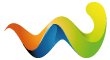Some of you may remember that I built a custom BMW Indianapolis Pro many years ago (see first attempt, second attempt and later improvements).

I really like the final result but after I exchanged the BMW Indianapolis BE7969 main unit for a Becker Indianapolis Pro BE795x (to be able to use the Becker Remote Kit for iPod MP3 playback) I lost the BMW startup logo. A minor issue of course, but after going through all the effort to get a proper negative display in the headunit it felt like the mod was not complete. Back then I looked briefly into changing the startup logo but got nowhere...
I had already long given up on changing the startup logo when I was contacted by a Spanish trio who managed to locate the startup logo in the 24C64 EEPROM on the PCB of the main unit (see their thread at bmwfaq.com [Spanish]). This inspired me to take another look at my custom BMW Indianapolis Pro.
I downloaded a handful of binary dumps from various Becker headunits to investigate the logo format. Once I felt confident enough I tried changing the logo on one of my spare units.
The Spanish guys desolder the EEPROM from the PCB for reading and programming but I was not sure I could remove the tiny TSSOP8 IC without damaging the PCB so I tried in-system programming (ISP). I followed the traces from the EEPROM to the nearest vias and components and soldered small gauge wires to these. This way I was able to dump the EEPROM contents but I could not program it through ISP - there seems to be another I2C device on the PCB that interferes. So it seems desoldering is the only way.
I did not want to desolder the EEPROM entirely but just isolate its power lines so I could use ISP without interference from other I2C devices on the PCB. Isolating Vcc looked somewhat tricky but isolating the GND is surprisingly easy. The entire left side of the EEPROM (pins 1 to 4) is connected to ground. What I did is inserting a small 26 AWG wire underneath pins 1 to 4, then heat the legs with a chisel tip while gently pulling the wire up. The EEPROM's left side came off the PCB cleanly - no damage done. Even if there would have been damage to the PCB it would be relatively easy to repair because all 4 pins just need to connect to the large ground plane. This also means that resoldering later on is quite easy - you don't have to worry about accidental solder bridges between the EEPROM's legs. They're all connected to each other anyways...
I soldered a wire to the four lifted legs and connected that to the ground of my ISP programmer. I could now power the EEPROM without powering other devices on the PCB. For reference I used the ISP profile for an Atmel AT24C64 with decreased target voltage of 3.5 V, device address 000 and a 100 kHz clock. Now I was able to read and write the EEPROM!
Time to put my knowledge of the logo format to the test. I wrote a small tool to facilitate replacing the logo in the binary dump (more on that further down). Testing a new binary was as easy as connecting the wire on pins 1 to 4 to a ground plane on the PCB or chassis. After a few experiments I was certain I nailed the logo format. Here's a test on one of my spare units:

Success! ![]()
I now knew my tool was able to patch new logos in binary dumps and partially desoldering the EEPROM turned out to be easier than expected. In the mean time I had already obtained the BMW startup logo from one of my donor BE7969 so it was time to change the logo in my custom BMW Indianapolis Pro! Here's what the startup logo of the Becker BE795x looks like:

...and an hour later:

My mod is finally done! ![]()
Special thanks to puntoloco and govillard over at bmwfaq.com for inspiring me!
[HR][/HR]
In order to change the logo I wrote a small application that can read the EEPROM binary dump and replace the logo in there - the Becker Logo Editor:
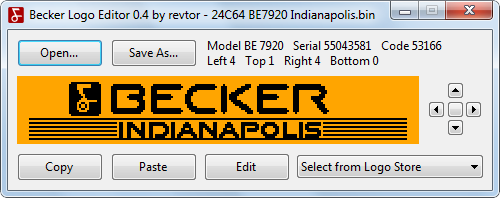
Download Becker Logo Editor (23.8 kB)
Requirements
- Microsoft Windows XP/2003 or newer
- Microsoft .NET Framework 3.5 or newer
The application is straightforward easy to use: Use the "Open..." button to load a binary dump, use "Save As..." to export the binary dump. By default the application will append "-new" to the filename to prevent accidental overwriting of the original binary dump. Opening and saving a binary dump - without making changes - might produce a binary that is not the same as the original. That's because the Becker Logo Editor maps the logo to a new canvas with logo maximum size. This is normal and intended behavior and does not cause any issues with the headunit. The Becker Logo Editor has been thoroughly tested and writes valid binaries for all images, but nevertheless make sure you keep a backup of the original binary dump.
You can't draw in the Becker Logo Editor, but using the "Copy" and "Paste" buttons it is very easy to export and import images to and from other image editors like Microsoft Paint or even Adobe Photoshop. The "Edit" button opens the logo directly in Paint.
The Becker screen is 201x34 pixels but the maximum size for a logo is 197x30 pixels (there's a 2-pixel border around the screen which cannot be used). Anything larger than 197x30 pixels will be cropped by the Becker Logo Editor. Grayscale or color images will be converted to black and white automatically but the Becker Logo Editor uses a rather crude algorithm for this. It's working fine to remove anti-aliasing from fonts but for graphics it's best to convert your custom image to black and white in a proper image editor before copy/pasting to the Becker Logo Editor.
You can use the "Left", "Up", "Right" and "Down" buttons to position the logo on the screen. Use the middle button for automatic centering. You can't move a logo all the way to the edge of the screen because of the 2-pixel border mentioned before.
There's also a small set of manufacturer logos built-in - the Logo Store. Handy if you are not looking for a custom logo but just want your car's manufacturer logo, or return to the original Becker logo, or even just a blank startup screen. These manufacturer logos were gathered from read EEPROMs and downloaded binary dumps found on the Internet. If you stumble upon a manufacturer logo or a variation that is not yet in the Logo Store, please send me the binary dump!